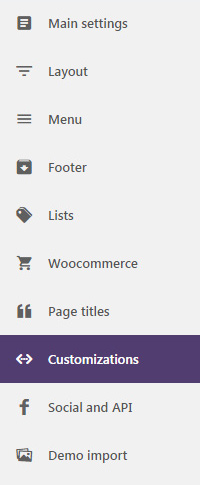Theme options panel
List of all theme options
To enter into the setting page go to WordPress menu > Appearance > Theme options. The theme settings are global settings for different parts of your website.
Main settings
- Logo Website logo, showed on the top menu.
- Secondary logo Website secondary logo, used on the top logo menu.
- Favicon Website favicon, PNG format.
- Skin Theme's skin.
- Blog page Select your blog page, required for some features of the website.
- Custom css If active, load the custom.css file in every page of your website, this file is placed into theme folder (wp-content/themes/framework-y/custom.css).
- Custom js If active, load the custom.js file in every page of your website, this file is placed into theme folder (wp-content/themes/framework-y/custom.js).
- Custom php If active, load the custom.php file in every page of your website, this file is placed into theme folder (wp-content/themes/framework-y/custom.php).
- Main color Main color of your website.
- Hover color Hover color of your website.
- Color 3 Color 3, not supported for all skins.
- Color 4 Color 4, not supported for all skins.
- Javascript global Global Javascript inserted in all the pages of your website, do not use the tags, insert directly the Javascript codes.
- CSS global Global CSS inserted in all the pages of your website, do not use the tags, insert directly the CSS.
- Demo settings string Paste here the demo-settings.txt text of demos.
- Retina logo Retina logo is showed only on high resolution displays.
- Logo margin top Margin top of the logo.
- Font family Select the main font family for your website. The fonts are provided by Google Fonts, you can preview the fonts from fonts.google.com.
- Font family 2 Select the secondary font family for your website.
- Icon family Select the icon family for your website, available on Hybrid Composer components.
- Smooth scroll Add a nice moving scroll effect on page scroll.
- Secondary retina logo Retina logo is showed only on high resolution displays.
Layout
- Layout Set the site layout, full width or boxed.
- Boxed layout background Add a background to all the pages of your website. *Supported only for boxed layout.
- Site width Set the overall site width in px.
- Section top \ bottom padding Set the top \ bottom padding for page sections.
- Full width left \ right padding Set the left \ right padding for full width sections.
- Column margins Set the top \ bottom margins for all column sizes.
- Title and elements margins Set the bottom margins for some elements like the titles and the text blocks.
- Left sidebar width Set the width of the left sidebar.
- Right sidebar width Set the width of the right sidebar.
- RTL - Right To Left Enable the right to left layout.
- Featured image Show the featured image on pages and post types.
Menu
- Menu type Select the menu type.
- Menu animation Animation on hover of menu dropdown items.
- Transparent menu Set transparent style for your menu.
- Hamburger menu Hamburger menu button for side menus. *Only for side menus.
- Lateral dropdown Lateral dropdown layout for side menus. *Only for side menus.
- Wide menu Full width menu layout. *Only for horizontal menus.
- One page Activate it for one page and fullPage websites.
- Fixed top Menu is always visible on top. *Only for horizontal menus.
- Search box Show search box on right side of menu.
- Search button Show a search button on right side of menu.
- Social icons Show the social icons, you can set the icons on Social and API tab.
- Centered Set center menu.
- Full width mega menu Set full width sizes for the dropdown mega menu. *Only for horizontal menus.
- Columns top padding Top padding of the columns of the mega menu. *Only for mega menus.
- WPML Lan menu Show the WPML language selector on the menu. You must install and activate the WPML plugin.
- Menu position Menu position of horizontal menus. *Only for horizontal menus.
- Top logo Show the logo above the menu, on top of the page. *Only for middle logo menu.
- Top icons Change the icons position of icons menu from left to top. *Only for icons menus.
- Custom area content Insert every HTML you want, you can copy the code blocks of framework-y.com and paste theme here.
- Middle box content Insert every HTML you want, you can copy the code blocks of framework-y.com and paste theme here. *Only for middle box menus
- Logo height Controls the main logo height of menu. In pixels.
- Menu height Set the menu height. *Only for horizontal menus.
- Menu margin left Menu margin left, use this option for centered logo menus.
- Activate top menu If activated, the main menu will show a secondary menu bar on top.
- Hide on scroll Hide the top menu on page scroll.
- Search box Show the search box on the right.
- Social icons Show the social icons, you can set the icons on Social and API tab.
- WPML language menu Show the WPML language selector on the menu. You must install and activate the WPML plugin.
- Custom content Custom content of the top menu. Insert every HTML you want, you can copy the code blocks of framework-y.com and paste theme here.
Footer
- Footer type Footer types, check live preview below.
- Social icons Show the social icons, you must set it on Social and API tab.
- Classes Custom CSS classes separated by space.
- Wide Full width footer without container.
- Footer background Add a background image to the footer.
- Left, center, right areas The footer contents. You need to insert the HTML codes. You can copy the codes of the HTML examples below.
- Copyright text The text at the bottom of the footer, usually used for the copyright text.
- Columns layout Set the layout of the footer.
- Scroll top button Show the scroll to top button on bottom right position.
- Footer height Set the footer height.
Lists
- Blog page Select the page of your blog archive. To show the items, edit the page and insert the Grid list - Post type component or the Masonry list - Post type component.
- Blog options All the options are provided by the components.
Woocommerce
- Shop menu Show the cart menu of Woocommerce shop on main header.
- Shop sidebar Select the sidebar for shop archive page, set the sidebar contents on Appearence > Widgets
- Product sidebar Select the sidebar for single product item of the shop, set the sidebar contents on Appearence > Widgets
- Shop page Select the main shop page if it is different from the default Woocommerce shop archive page.
Page titles
- Title type Select the title type.
- Title background Add a background image for the title. All title types support background image, video type can require it for mobile. Title slider support up to 3 images.
- Video background Set background video. *Supported only for video title type.
- Parallax Set parallax effect for the title background.
- Ken-burn effect Set the ken-burn animation. *Supported only for image title with parallax active.
- Full screen Set the height of the title to full screen size.
- Overlay Add a overlay pattern over the title background.
- Titles Set the titles and subtitles for the various pages.
Customizations
- Javascript global Javascript block loaded in every page. Insert the code without tags. Use '' for text values.
- CSS global CSS block loaded in every page.
- Custom css If activated a custom.css file is created into the custom folder of theme root and loaded in every page of your website.
- Custom javascript If activated a custom.js file is created into custom folder of theme root and loaded in every page of your website.
- Custom php If activated a custom.php file is created into custom folder of theme root and loaded in every page of your website.
- Export settings Export all settings of your website in a json file.
- Import settings Import settings by pasting here the text of demo json file or your exported json file.
Social and API
Insert here the link of your social channels, these links will be used on menu and footer. You must insert the Google API KEY before using the maps. You can get your key from developers.google.com/maps/documentation/javascript/ by clicking the top right button GET KEY.
The Twitter keys are required for the Social Feeds component. You can get your key from http://dev.twitter.com/apps by clicking the Join button and by creating a new app.
The Twitter keys are required for the Social Feeds component. You can get your key from http://dev.twitter.com/apps by clicking the Join button and by creating a new app.
Demo importing
Here you can import the demos of the theme. If have problems with the demo importing, there is some file permission issue with your hosting. Contact us and we will send you the demo package and the instructions for the manual demo importing.